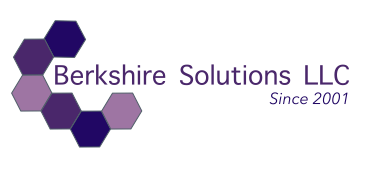The error message you’re encountering—SMTP error: Could not authenticate—suggests that the SMTP authentication process is failing. Here’s a checklist and some troubleshooting steps to help resolve the issue:
Checklist for PHPMailer SMTP Configuration:
- SMTP Credentials:
- Double-check the SMTP username and password configured in Drupal (Admin → Configuration → PHPMailer SMTP). Make sure they match the credentials provided by your email provider (e.g., Gmail, Office 365, custom SMTP server).
- SMTP Host and Port:
- Ensure the SMTP host is correctly set (e.g.,
smtp.gmail.com,smtp.office365.com, or your custom server). - Verify the correct port number:
- Port 587 for TLS/STARTTLS.
- Port 465 for SSL.
- Ensure the SMTP host is correctly set (e.g.,
- Encryption Type:
- Make sure you’ve selected the appropriate encryption method:
- STARTTLS for most modern email services.
- SSL if the email provider requires it.
- Make sure you’ve selected the appropriate encryption method:
- Firewall and Network Issues:
- Ensure that the server hosting your Drupal site can reach the SMTP server. There may be firewall restrictions blocking access to the required SMTP ports.
- Two-Factor Authentication (2FA):
- If the email account you are using to send the emails has 2FA enabled, you’ll need to create an app-specific password or disable 2FA temporarily for testing.
- Allow Less Secure Apps (Gmail/Outlook):
- For Gmail or Outlook accounts, make sure to enable the setting to allow “less secure apps” to send emails if using basic SMTP authentication.
- SMTP Server Logs:
- If you have access to the SMTP server’s logs, check them for more specific authentication error messages. It may give more detail on why authentication is failing.
Troubleshooting Steps:
- Verify Credentials:
- Go to Admin → Configuration → PHPMailer SMTP and make sure the username (full email address) and password are correct.
- Test SMTP Connection:
- Use an external tool or script to verify if the SMTP connection works outside of Drupal:
- Try sending a test email using an SMTP test tool like Swaks or Telnet to see if you can authenticate with the same credentials.
- Use an external tool or script to verify if the SMTP connection works outside of Drupal:
- Check Drupal Logs:
- Check your Drupal logs for more detailed error messages (Admin → Reports → Recent log messages). Sometimes, additional clues are logged here.
- Check PHP Settings:
- Ensure that PHP is properly configured to handle outgoing connections and SMTP. You can check your PHP settings using a phpinfo file or review PHP’s error log.
- Try Different SMTP Provider:
- If you’re using a custom SMTP server and it isn’t working, try using a known provider like Gmail, SendGrid, or Mailgun temporarily to see if the issue is with your specific SMTP server.
- Enable Debug Mode:
- Enable PHPMailer’s debug mode in your settings to get more detailed error messages about the SMTP communication. This may show exactly what part of the authentication process is failing.
$mail->SMTPDebug = 2;
Once you’ve gone through these steps, test the SMTP configuration again and see if it resolves the issue. Let me know what you find, and we can troubleshoot further if needed!
Keywords:
-
SMTP error
-
SMTP authentication
-
PHPMailer Drupal
-
SMTP settings
-
Email not sending
-
SMTP configuration
-
Could not authenticate
-
PHPMailer setup
-
Drupal email troubleshooting
-
Drupal mail system
-
SMTP credentials
-
SMTP password change
No