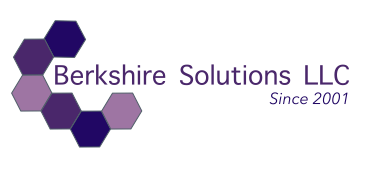How We Operate: An Example of our Project Guides
"Communication is the Key Attribute of a Successful Project!"
For nearly every project, we start with a Step-by-Step Outline, so Clients (You) have a transparent and consistent view of the work we are performing, what's completed, and ETA on Project Completion. Keeping you up-to-date on your project is a central tenet of our philosophy.
The step-by-step Project Guides are synonymous with Project Plans. We work off these project plans so you may continually check in the project's status.
This approach to creating a step-by-step guide, enables us to quickly and efficiently deploy meaningful analytics to help you stay on top of your business.
Contact us, if you're considering a business analytics project for your Organization!
-------------------------------------------------------------
Project Guide: Datto RMM Trend Analytics Device Counts by Client
Client: #########
Project Start Date: 11/03/2023
Estimated Delivery Date: 12/04/2023
Abstract:
This project focuses on creating a comprehensive system for tracking and analyzing device counts by client within Datto RMM and Power BI.
Objectives & Goals:
- The goal is to identify trends, such as device growth or decline, by client over time. Using Datto RMM’s built-in reporting features or API, device data is collected at regular intervals. The data is then visualized using Microsoft Power BI.
- We will use Excel to create a working prototype dashboard and trend charts, before we add the trend analytics to MS Power BI.
- The trend analytics will also be available via Datto RMM, allowing clients to view a client-specific copy of the report.
- These visualizations will provide insights into device management, helping to monitor client growth, detect anomalies, and support informed decision-making.
- The project emphasizes automation, ensuring that device counts are consistently updated and analyzed without manual intervention.
1. Identify the Data: Device Counts by Client
In this case, you are looking to track the device counts for each client over time to monitor trends, such as:
- How many devices are managed per client.
- Changes in the number of devices over time (e.g., additions, removals).
- Long-term device growth or decline per client.
2. Data Collection Options
We’ll need to extract device count data per client, via Datto RMM’s built-in reporting features and through the Datto RMM API.
3. Choose a Data Processing and Visualization Tool
Once you have the device counts by client, we’ll want to use a platform that can track and visualize these trends. Since you've already invested in Power BI, this is where your summary reports by market segment will be located. We will also provide client specific access via Datto RMM. Testing will be performed in Excel.
Step 1: Testing in Excel for Manual Analysis
Steps:
1. Export device count data to CSV or Excel.
2. Use Excel’s Pivot Tables to organize and visualize device count trends by client.
3. Update the spreadsheet manually with each new report to maintain trend tracking.
Step 2: Datto RMM API (For Client-Specific Views)
Steps:
1. Use the Datto RMM API to pull device counts by client programmatically.
2. The API allows you to query device information and filter it by client to get the count of devices for each client.
3. Schedule automated API calls (e.g., daily or weekly) to keep track of changes.
4. Feed the API output directly into a data visualization platform like Power BI or Tableau for real-time trend analysis.
Step 3: Microsoft Power BI
Steps:
1. Import the CSV/Excel report or connect Power BI to the Datto RMM API to automatically pull device count data.
2. Build a trend analysis dashboard to track the number of devices per client over time.
3. Set up data refresh schedules to automatically update the dashboard with the latest device counts.
4. Trend Analysis Techniques for Device Counts
- Time-Series Analysis: Plot the number of devices per client over time to identify growth, declines, or seasonal fluctuations.
- Client Comparisons: Compare device counts across multiple clients to identify which clients have the most growth or loss.
- Anomaly Detection: Set thresholds for expected device count changes to identify sudden or unexpected changes in the number of devices.
5. Automating Data Flow (Using Datto RMM API)
- Automated API Calls: Use a script or integration tool to schedule API calls that pull device count data by client at regular intervals.
- Scheduled Data Imports: Use Power BI or Tableau’s scheduled refresh options to automatically pull new data into dashboards, avoiding manual data entry.
6. Steps to Implement Trend Analytics for Device Counts
Step 1: Identify Data Source
- Choose between the built-in Datto RMM reports or the API for retrieving device count data.
Step 2: Set Up Data Collection
- Either schedule regular reports (CSV/Excel) or set up API calls to pull data.
Step 3: Choose Visualization Platform
- Based on the complexity and automation needs, select Power BI, Tableau, or Excel.
Step 4: Build Dashboards
- Visualize the data using time-series charts, bar graphs, and client comparison charts to monitor device count trends by client.
Step 5: Automate Data Refresh
- Set up schedules for reports or data pulls to automate the refresh of trend analytics.
7. Additional Considerations
- Data Granularity: Decide how often you want to track device counts (e.g., daily, weekly, monthly) based on your business needs.
- Client Communication: Use these trends to keep clients informed about their device growth and opportunities for new services or upgrades.
- Data Security: Ensure that client data pulled from Datto RMM is securely handled, especially when using API integrations.
Please note, we also include several other data points in our Project Guides, but since this is an example, we've decided to scrub them out for privacy concerns. Detail Not included in this online example include:
- Project Guide Notes
- Project Changes
- Project Estimate
- Project Updates
- Client or Personal Details.
Contact us for more information.