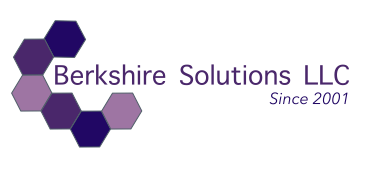Title: A Step-by-Step Guide: Backup your Mac using rclone & rsynch
Below please find a step-by-step guide to getting both rclone and rsync up and running on macOS (or other Unix-based systems like Linux).
These command-line tools will help you manage file syncing and backup needs efficiently.
Enjoy!
Note: If you'd like to learn about how you might employ such utilities, checkout the article, "Use Case: Backup from Local to Cloud with rclone and rsync"
Step-by-Step Guide:
Important: The following commands require Homebrew to be installed.
1. Installing and Setting Up rclone
rclone is a command-line program to manage files on cloud storage platforms (e.g., Google Drive, OneDrive, AWS S3, etc.).
Step 1: Install rclone
You can install rclone using Homebrew on macOS:
brew install rclone
Alternatively, you can download the binary directly from the rclone website if you prefer.
Step 2: Configure rclone
Once installed, you need to configure rclone with the cloud storage provider(s) you want to sync with.
Run:
rclone config
This will launch the configuration process:
-
Select “n” for a new remote.
-
Give it a name (e.g.,
mydrive). -
Choose the cloud provider (for example,
drivefor Google Drive,onedrivefor Microsoft OneDrive, etc.). -
Follow the instructions to authenticate with the provider (e.g., by logging into your Google or OneDrive account).
-
Test the connection by running:
rclone ls mydrive:
This command lists the files in the root of your cloud storage (mydrive is the name you assigned earlier).
Step 3: Sync Files Using rclone
You can now sync or copy files using rclone. Here’s how to copy files from a local folder to your remote cloud storage:
rclone copy /path/to/local/folder mydrive:/remote/folder
To sync directories (so that the contents are mirrored between the local and remote):
rclone sync /path/to/local/folder mydrive:/remote/folder
Step 4: Automating rclone with Cron
To run backups or sync automatically, you can create a cron job that runs the rclone command at regular intervals.
-
Open the cron editor:
crontab -e -
Add a line like the following to run a daily sync at midnight:
0 0 * * * /usr/local/bin/rclone sync /path/to/local/folder mydrive:/remote/folder -
Save and exit the editor.
2. Installing and Setting Up rsync
rsync is a fast, versatile tool for synchronizing files between directories, whether locally or across a network.
Step 1: Install rsync
rsync typically comes pre-installed on macOS and Linux systems. You can check if it’s installed by running:
rsync --version
If it’s not installed, you can install it using Homebrew:
brew install rsync
Step 2: Basic rsync Usage
You can use rsync to sync directories locally or over a network.
Basic rsync command to sync two directories (locally):
rsync -av /source/directory/ /destination/directory/
-astands for “archive,” which preserves file permissions, symlinks, etc.-vis “verbose,” so it shows what’s happening.
Step 3: Syncing Files Over SSH (Remote)
You can use rsync to sync files between two machines using SSH. Example:
rsync -avz -e ssh /path/to/local/dir/ user@remote:/path/to/remote/dir/
-zcompresses the files during transfer.-e sshtells rsync to use SSH for remote communication.
Step 4: Automating rsync with Cron
Like rclone, you can automate rsync with a cron job:
-
Open the cron editor:
crontab -e -
Add a line to sync directories every day at midnight:
0 0 * * * /usr/bin/rsync -avz /path/to/local/dir/ user@remote:/path/to/remote/dir/
-
You can adjust these fields to schedule the command at different times. For example:
• 30 2 * * * → Runs at 2:30 AM every day.
• 0 0 * * 0 → Runs at midnight on Sundays.
• 0 0 1 * * → Runs at midnight on the 1st of every month.
-
Save and exit the editor.
Summary of Steps:
For rclone:
- Install rclone using
brew install rclone. - Configure a cloud provider using
rclone config. - Sync files using
rclone syncorrclone copy. - Automate tasks with cron.
For rsync:
- Check for rsync (install with
brew install rsyncif needed). - Sync directories locally or over SSH using
rsync -av. - Automate tasks with cron.
Please let us know if you’d like help with any part of the setup or if you want to customize the sync process further.
Thanks for reading!
Cheers,
Berkshire Solutions Admin