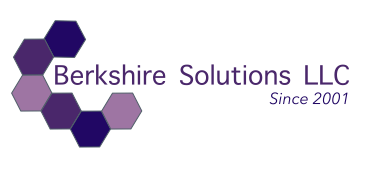Abstract: Backup from Local to Cloud with rclone and rsync
This guide outlines how to efficiently integrate rclone and rsync for managing data backups and synchronizations across multiple storage systems. rclone is a command-line program that enables seamless transfers to and from various cloud storage platforms, while rsync is an efficient file copying tool ideal for local or networked data transfer. By combining these tools, users can optimize backup routines by syncing files to a local or network drive using rsync and then further syncing those files to cloud storage using rclone. This approach enhances both data security and accessibility, ensuring backups are robust and redundant across both local and cloud infrastructures.
Combining rclone and rsync commands can create a powerful backup and sync solution for moving data between a local system and cloud storage or between different directories. Here’s how you to approach combining them, depending on the use case:
Use Case 1: Backup from Local to Cloud with rclone and rsync
You could use rsync to copy data between local directories and rclone to sync that data with a remote cloud location.
Example Flow:
- Use
rsyncto back up local files from one directory to another. - Use
rcloneto sync those backed-up files to cloud storage.
# Step 1: Use rsync to back up local files from source to destination rsync -av --delete /path/to/local/source/ /path/to/local/destination/ # Step 2: Use rclone to sync the destination folder to cloud storage (Google Drive in this example) rclone sync /path/to/local/destination/ remote:backup-folder
Use Case 2: Sync Local Changes to Remote Cloud Storage
You might use rsync to ensure a local folder is updated, followed by rclone to sync those updates with cloud storage.
# Step 1: Sync changes from local source to local backup directory rsync -av --delete /path/to/local/source/ /path/to/local/backup/ # Step 2: Sync the local backup to the cloud rclone sync /path/to/local/backup/ remote:cloud-backup
Use Case 3: Two-Way Sync between Cloud and Local with Backup
- Sync local files to cloud using
rclone. - Use
rsyncto keep local files in sync with a local backup folder (or another external drive).
# Step 1: Sync from local to cloud rclone sync /path/to/local/source/ remote:cloud-backup # Step 2: Sync from cloud to local backup rclone sync remote:cloud-backup /path/to/local/backup/ # Step 3: Ensure the local source and local backup are in sync rsync -av --delete /path/to/local/source/ /path/to/local/backup/
Key Points:
rsync: Ideal for syncing files between local directories or remote servers over SSH.rclone: Perfect for syncing with cloud services (e.g., Google Drive, Dropbox, Amazon S3).
Benefits of Combining:
- Local Backup:
rsynccan create a fast and efficient local backup before syncing data to the cloud. - Cloud Redundancy:
rcloneensures cloud storage has an up-to-date copy of your local backup. - Efficiency:
rsyncworks with deltas, only syncing changed files, andrcloneoffers similar efficiency for cloud storage.
Would you like to explore any specific combination further?