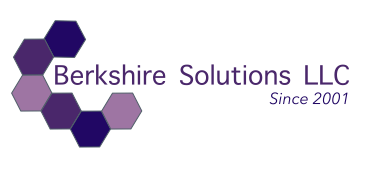Title: A Step-by-Step Guide to Installing Pandoc
Plus Troubleshooting Integration with Obsidian & YAML.
Below please find a comprehensive, yet summarized guide, for integrating Pandoc with Obsidian. The guide provides installation commands and the troubleshooting commands used to get everything working smoothly in Obsidian in MacOS environment.
Note, if you already have Homebrew installed skip to step 3.
1. Installing Homebrew (if not already installed):
Before installing Pandoc, you needed to install Homebrew, the package manager for macOS:
/bin/bash -c "$(curl -fsSL https://raw.githubusercontent.com/Homebrew/install/HEAD/install.sh)"
2. Adding Homebrew to zsh Path:
After installing Homebrew, you added it to the shell environment by running:
(echo; echo 'eval "$(/opt/homebrew/bin/brew shellenv)"') >> /Users/your-username/.zprofile eval "$(/opt/homebrew/bin/brew shellenv)"
3. Installing Pandoc via Homebrew:
Once Homebrew was set up, you installed Pandoc with:
brew install pandoc
4. Verifying Pandoc Installation:
To verify that Pandoc was installed correctly, you used this command:
pandoc --version
5. Exporting Markdown to Word with Pandoc:
Use the following [[Pandoc]] command to manually convert a Markdown file (.md) to a Word document (.docx):
pandoc 'your-note.md' -o 'your-note.docx'
Make sure to replace 'your-note.md' with the correct file name and path.
6. Troubleshooting YAML Parse Errors:
When encountering YAML parse errors, we inspected the Markdown file for YAML front matter (text between ---), and either: - Corrected the YAML formatting: yaml --- title: "Document Title" author: "Author Name" date: "YYYY-MM-DD" ---
- Or removed the [[YAML]] block to avoid parsing issues.
7. Fixing Obsidian Internal Links ([[ ]]):
We removed or replaced Obsidian internal links ([[ ]]) with plain text because Pandoc doesn’t recognize them. For example:
[[Onboarding]] ---
was replaced with:
Onboarding ---
Alternatively, to Ignor Obsidian Links, Use the additional command, "--filter ignorelinks" see example below:
pandoc 'My File Name' -o 'My File Name.docx' --filter ignorelinks
8. Fixing File Extension Warnings:
To prevent file extension errors, we ensured that the command was on a single line with no line breaks:
pandoc 'My File Name' -o 'My File Name.docx'
9. Navigating Between Directories:
To change directories in bash, we used:
cd /Users/your-username/Documents/Vaults/Obsidian
And to go up one directory:
cd ..
These steps should give you everything you need to install and troubleshoot Pandoc on your system, while making sure it works with Obsidian.
If you need more help or further clarification, please let me know! 😊